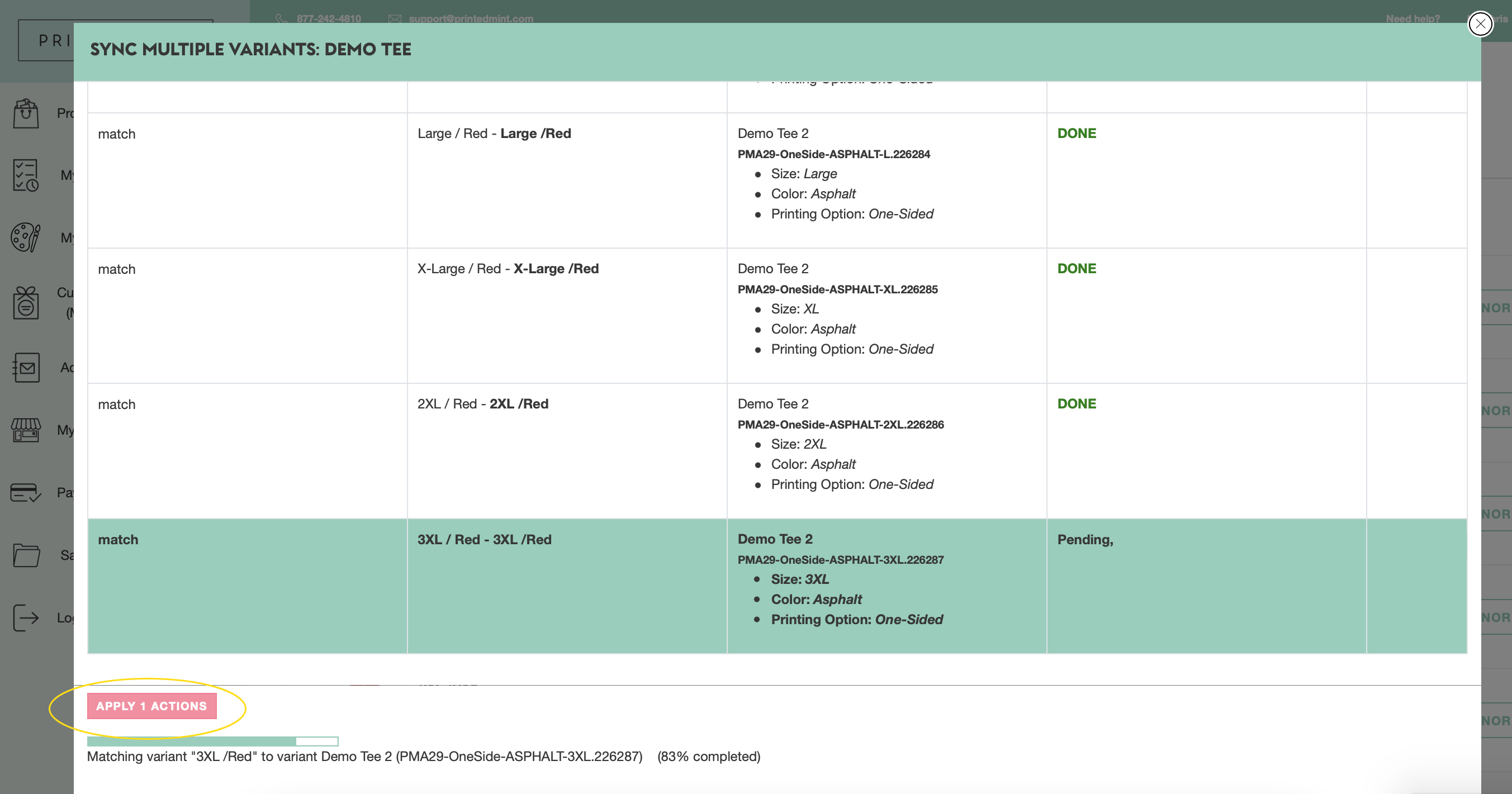How to Integrate your store(s) with Printed Mint
Integrating your online store with Printed Mint is easy!
Before you start, click on the My Account tab in the upper right-hand corner of your screen. Enter your Account Information + Payment Method.
It's important that the address you list on the Account Information Tab matches the billing address on the credit or debit card you intend to use.
Next, click on the "My Stores" tab.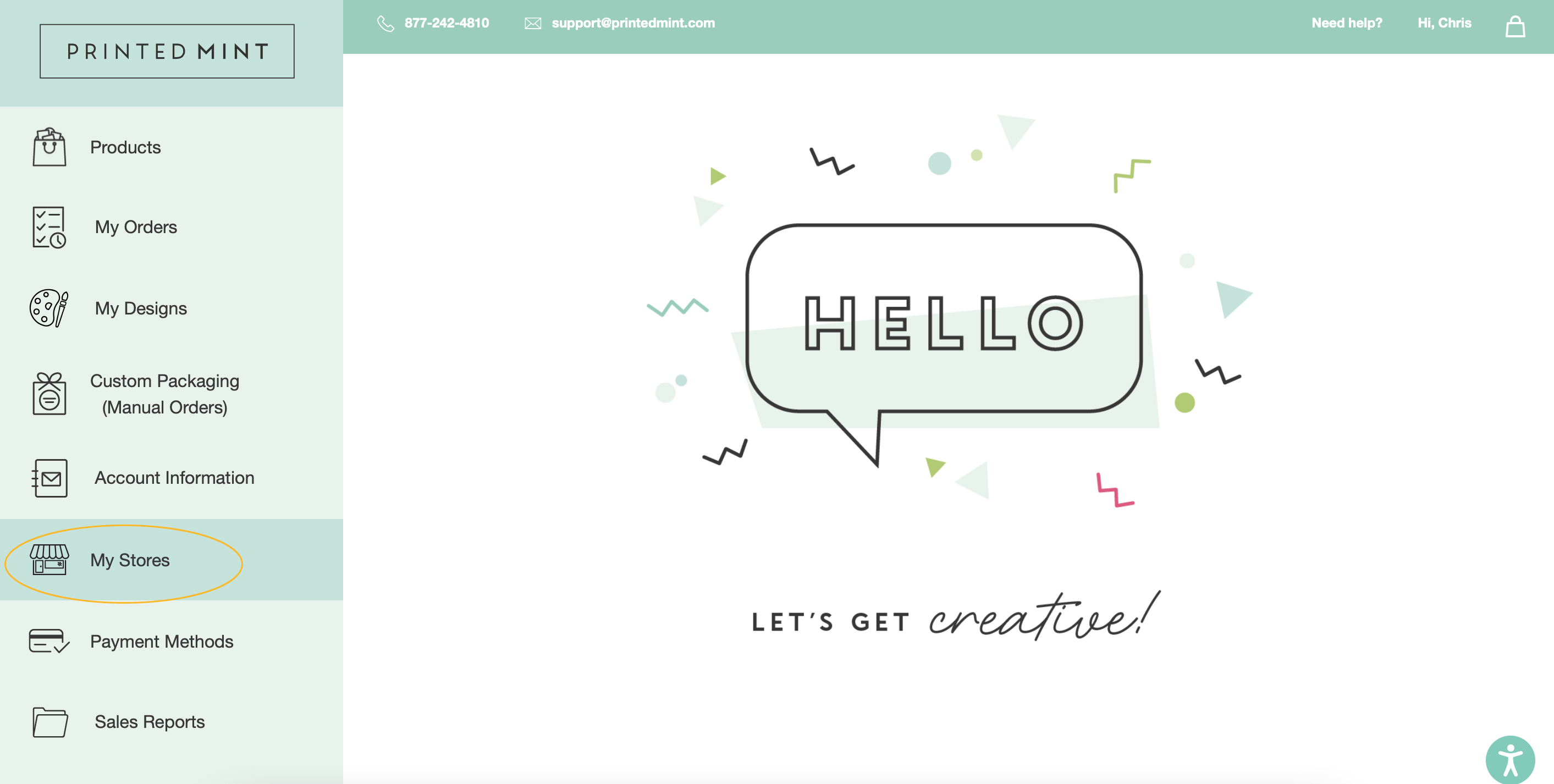
Next, log in to your Etsy or Shopify store admin. Leave your store admin open in a separate browser tab and navigate back to PrintedMint.com.
On the PrintedMint.com dashboard, navigate to the "My Stores" tab. Click on the Shopify or Etsy icon to integrate your store.
![]()
You will now be brought to your Shopify or Etsy store to authorize and allow access to the Printed Mint integration.
If you need help, check out these step-by-step YouTube tutorials!
Once you successfully integrate, you will be brought back to the Printed Mint Shop Settings page. You can add multiple Etsy and Shopify integrations under the same user account.
Next, fill out your brand's unique packaging options, select your preferred Integration Settings, and click the "Save" button at the bottom of the page.
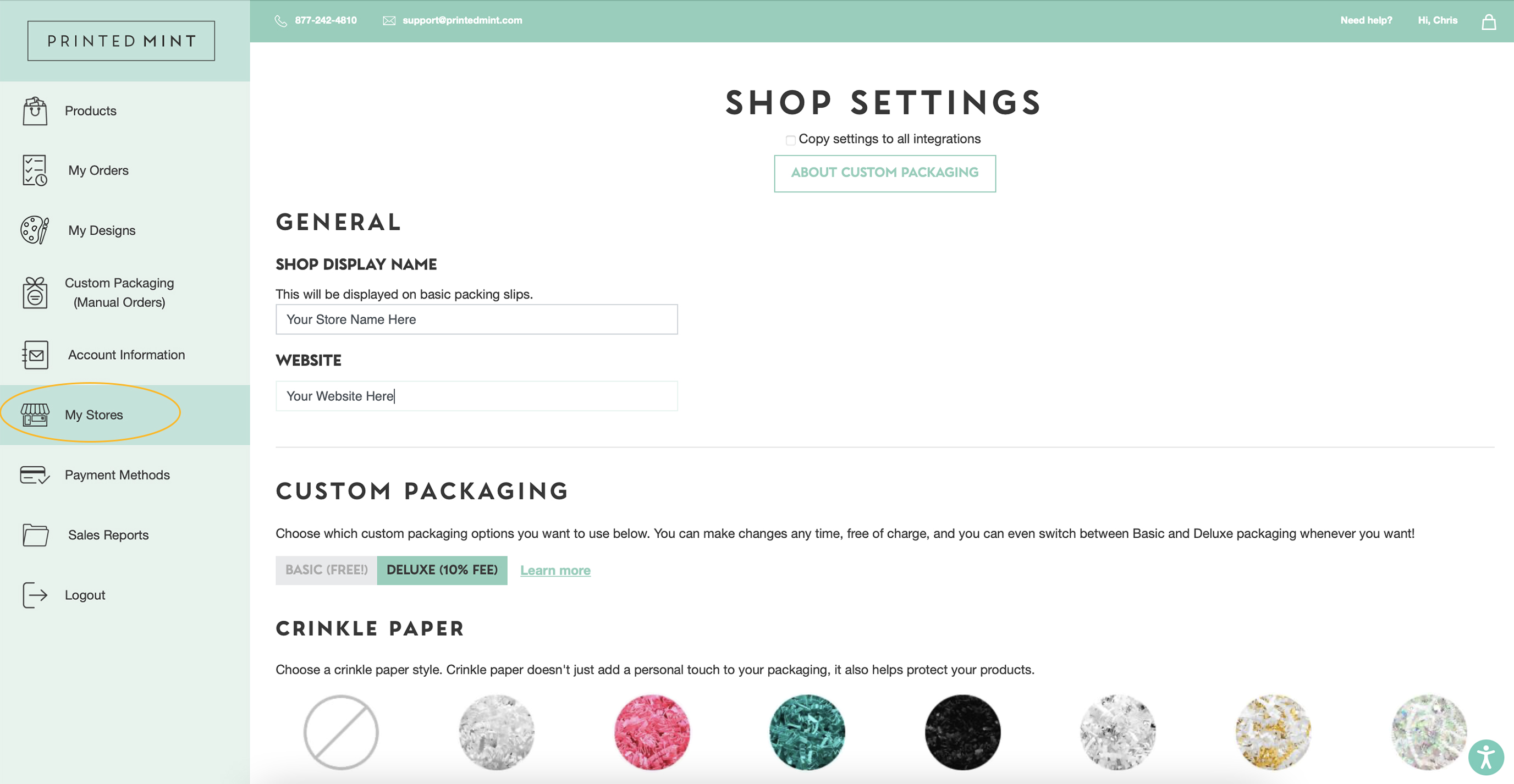
Please note: You may return to your Shop Settings page to edit your packaging options and integration options at any time. Your Shop Settings are located under the My Stores tab in your PrintedMint.com dashboard.
You are now integrated with Printed Mint Version 2.0!
Setting Up Your Products + Designs
After you integrate your shops, it's time to set up your products in Printed Mint 2.0! This will allow you to seamlessly connect your Printed Mint account with your store's products for fast fulfillment.
We highly recommended syncing products that have variants. These are products with multiple sizes or colors, such as t-shirts or cosmetic bags.
For a quick YouTube tutorial, check out this video!
1. Head over to the products page
2. Select your desired product and begin designing.
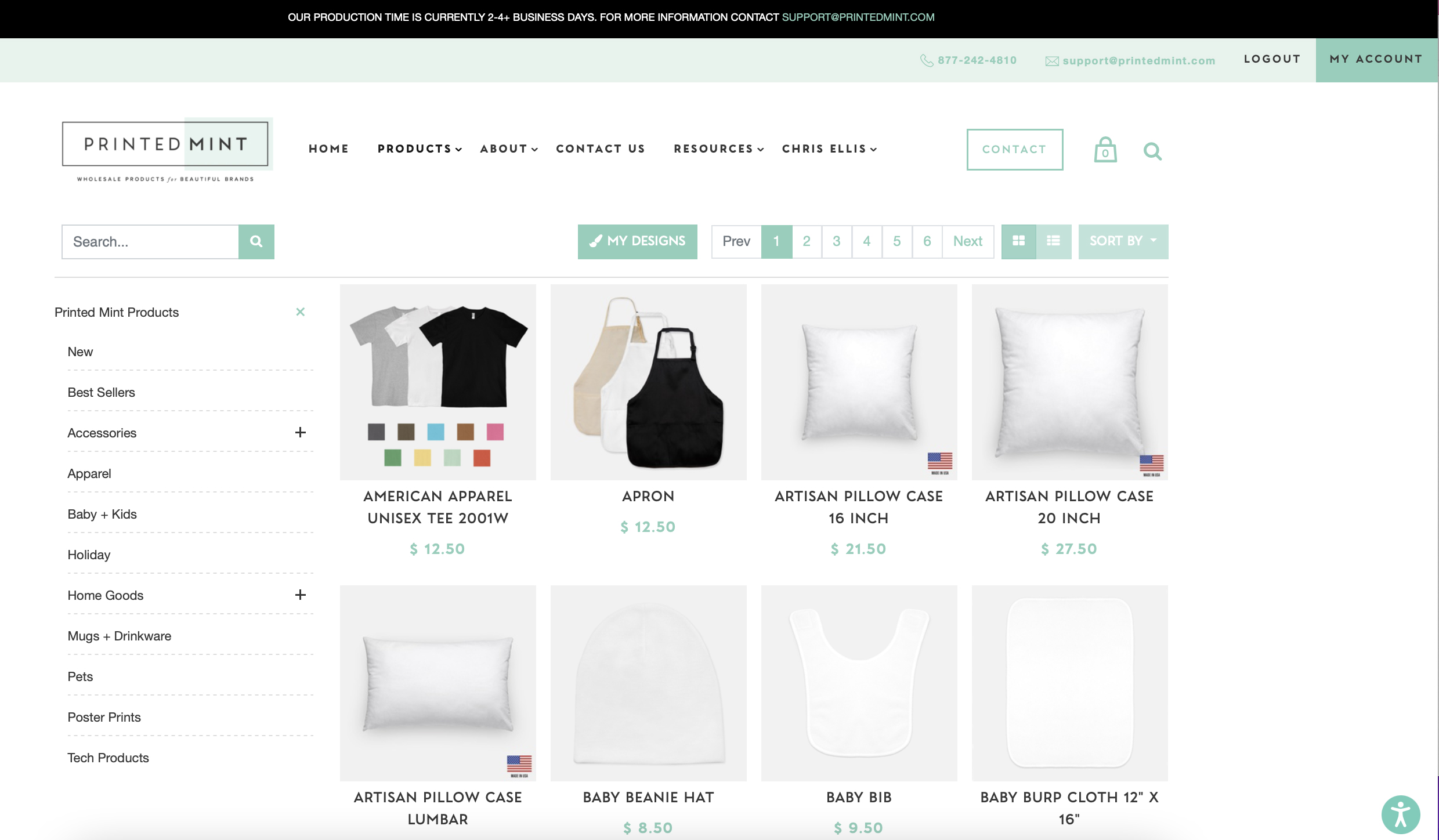
3. Add a product title, set retail pricing, and select the variants you'd like to offer (color/size if applicable) for every product you design.
Your product title will be displayed on your custom packaging slips and make it easier to search for your products in your "My Designs" catalog.
- Sync your design with current product listings. Just select either "save and open" or "save and exit."
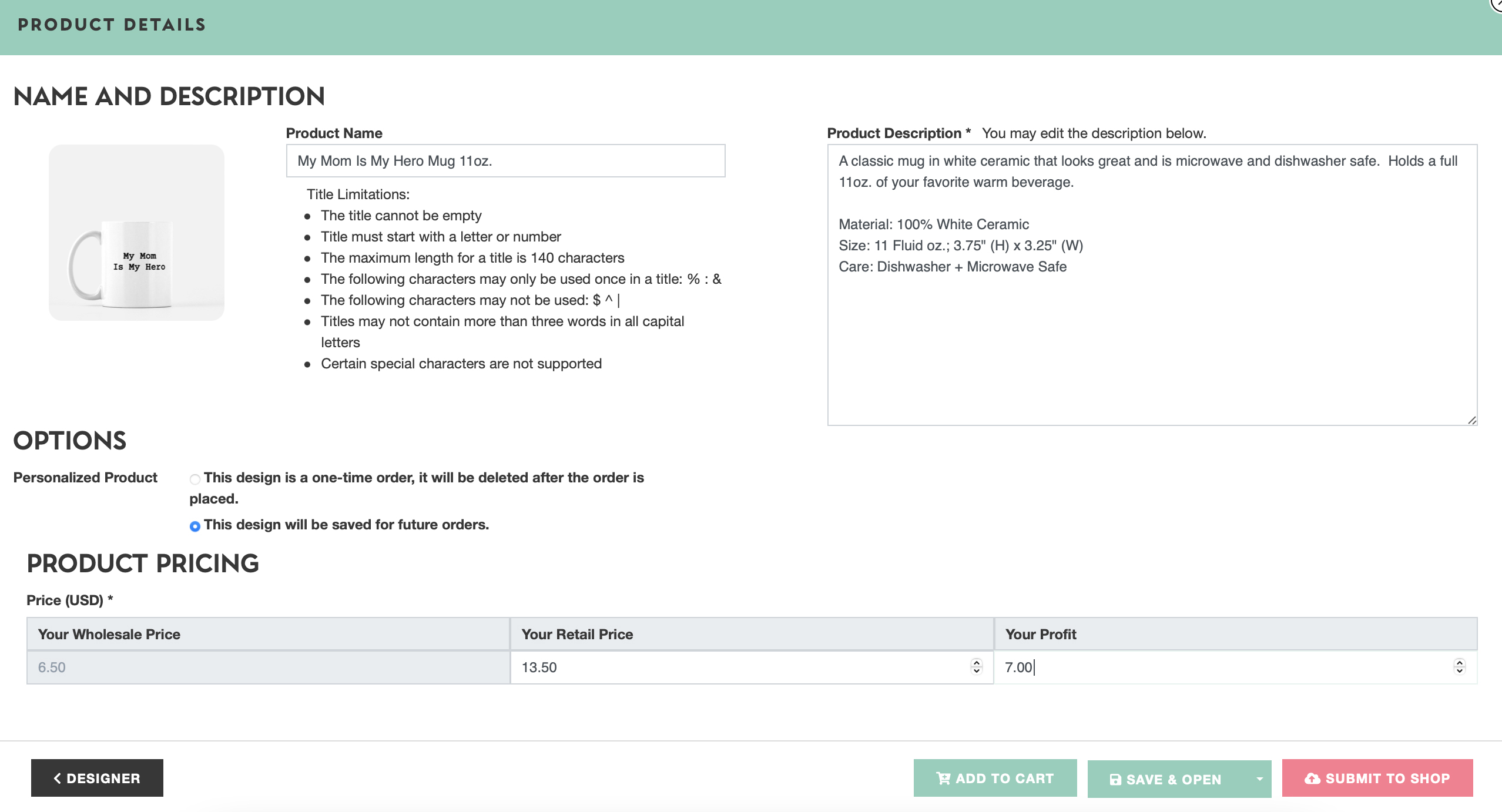
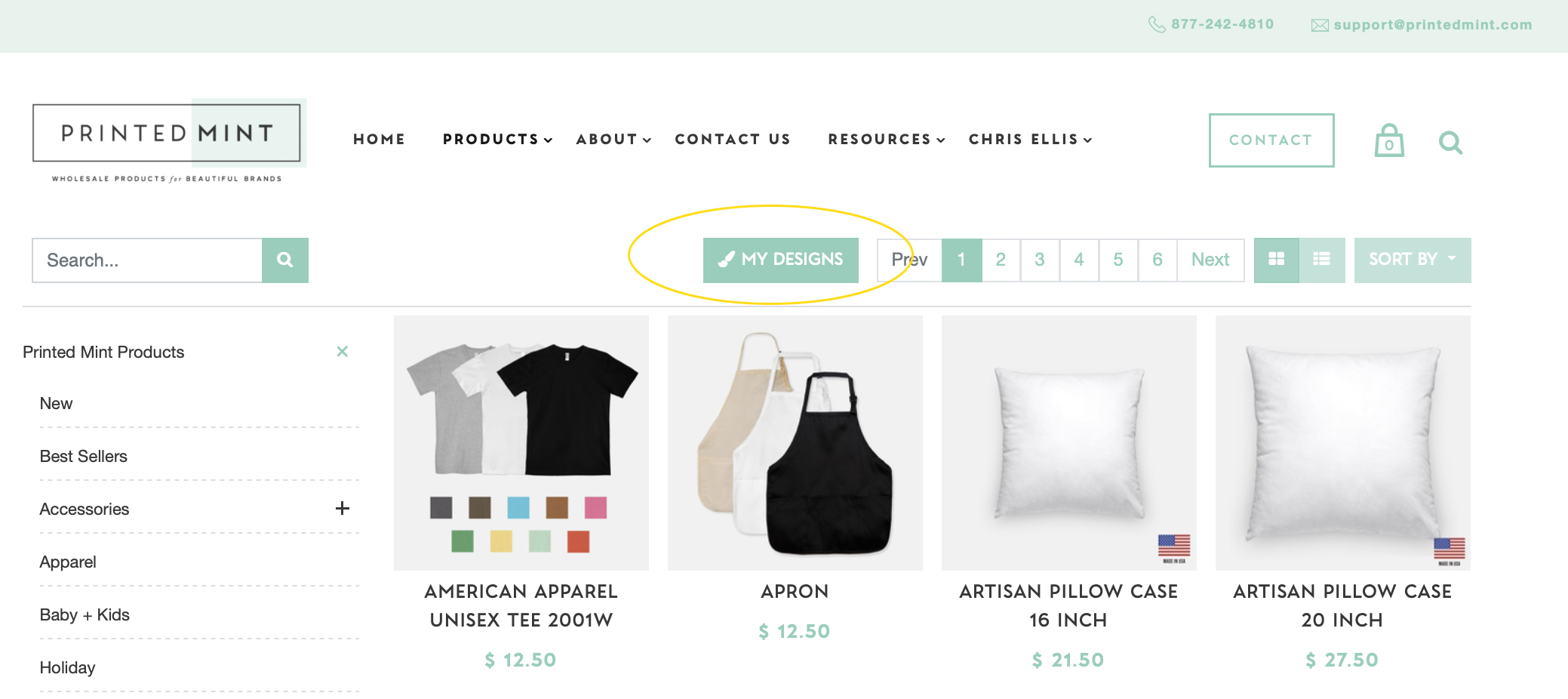
sync/connect a Printed Mint Product to an existing product listing in your store
Once you finish adding your product designs, you can sync your current store's product listings to your Printed Mint saved designs.
1. Click on the "My Stores" tab2. Select the "products" button next to your integrated shop's name to locate your synced and unsynced products.
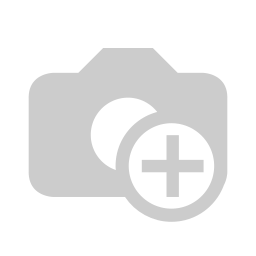
3. Click the "Not Synced" tab.
4. Click "Edit" on the product you'd like to sync.
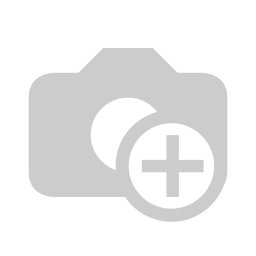
5. Select "Choose Product" (already created Printed Mint Product/Design) or "New Product" if you did not already create a Printed Mint Product with Design.
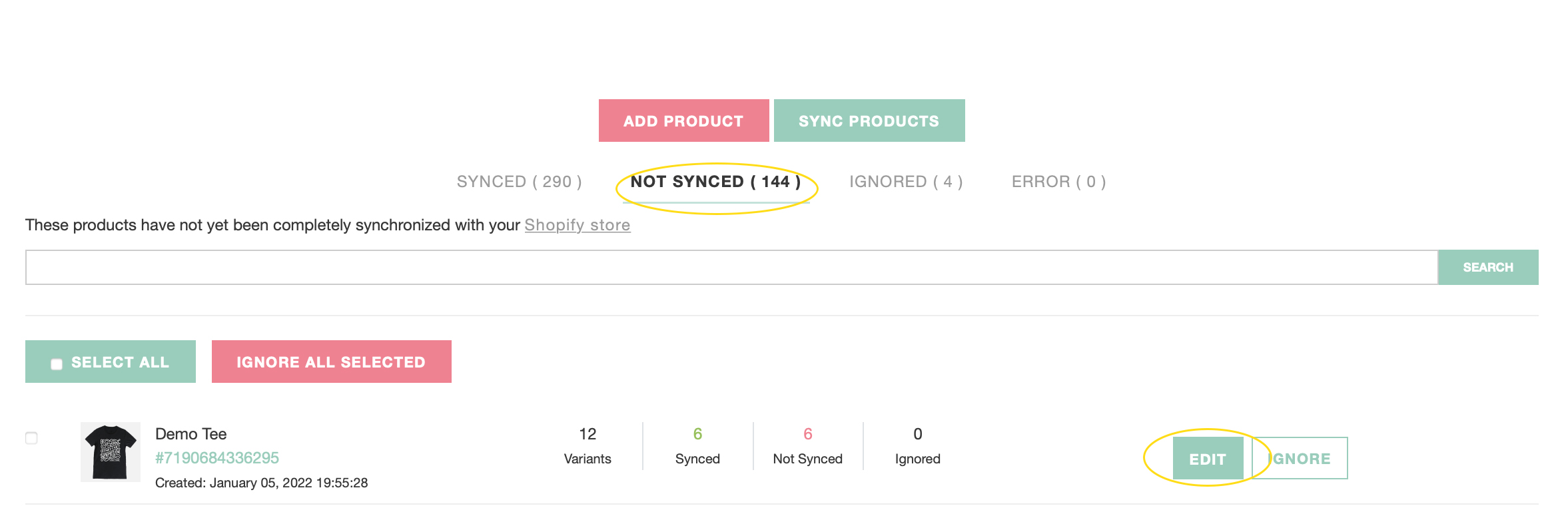
Using the "Quick Sync" Tool
1. Click Edit
2. Select "Quick Sync Multiple Variants" at the top of the page.
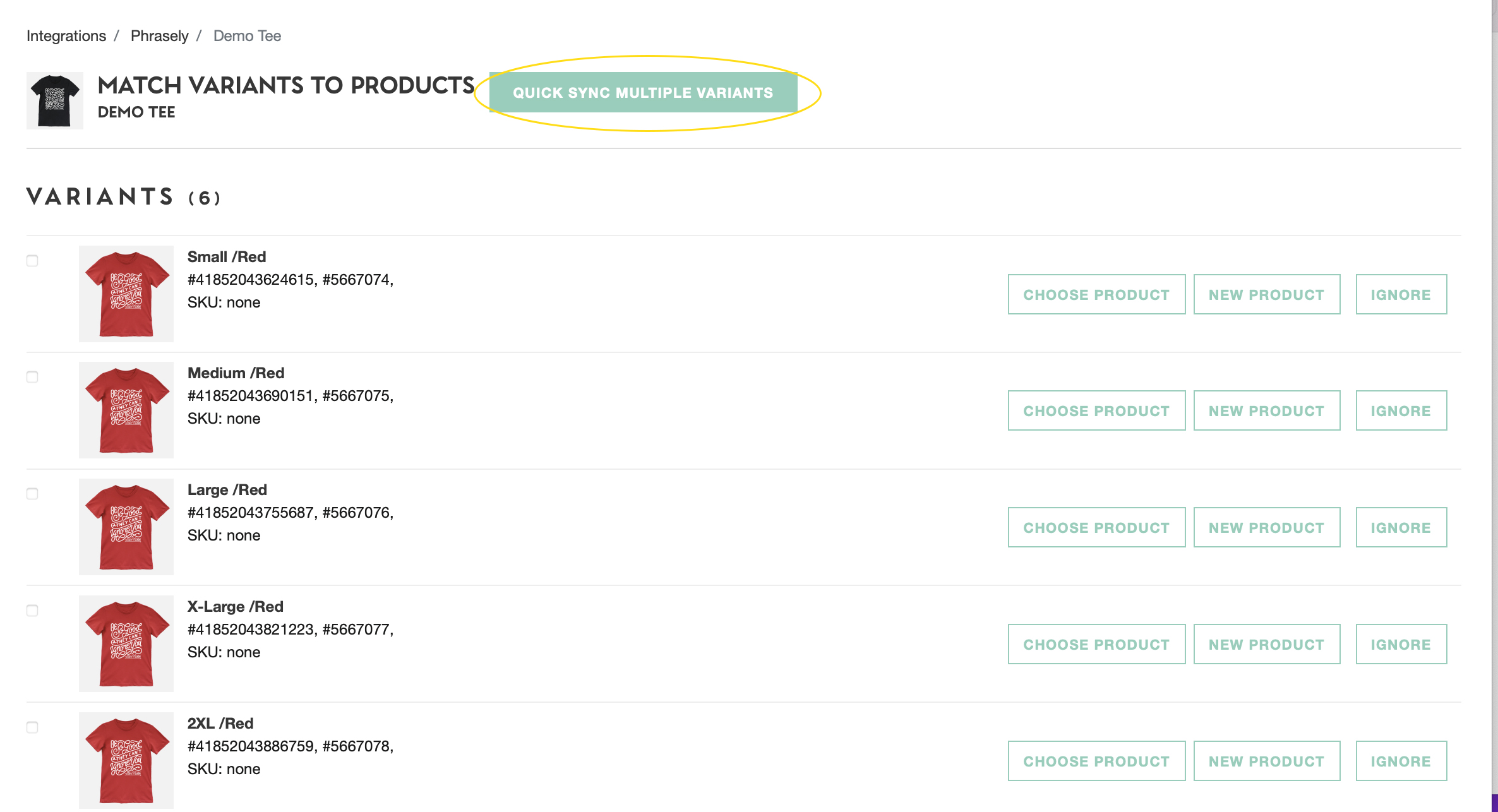
3. Your store's product listing and variants will be listed on the left side of the Quick Sync feature. Use the search field on the right to select the Printed Mint product and Design you'd like to connect to your store's product listing.
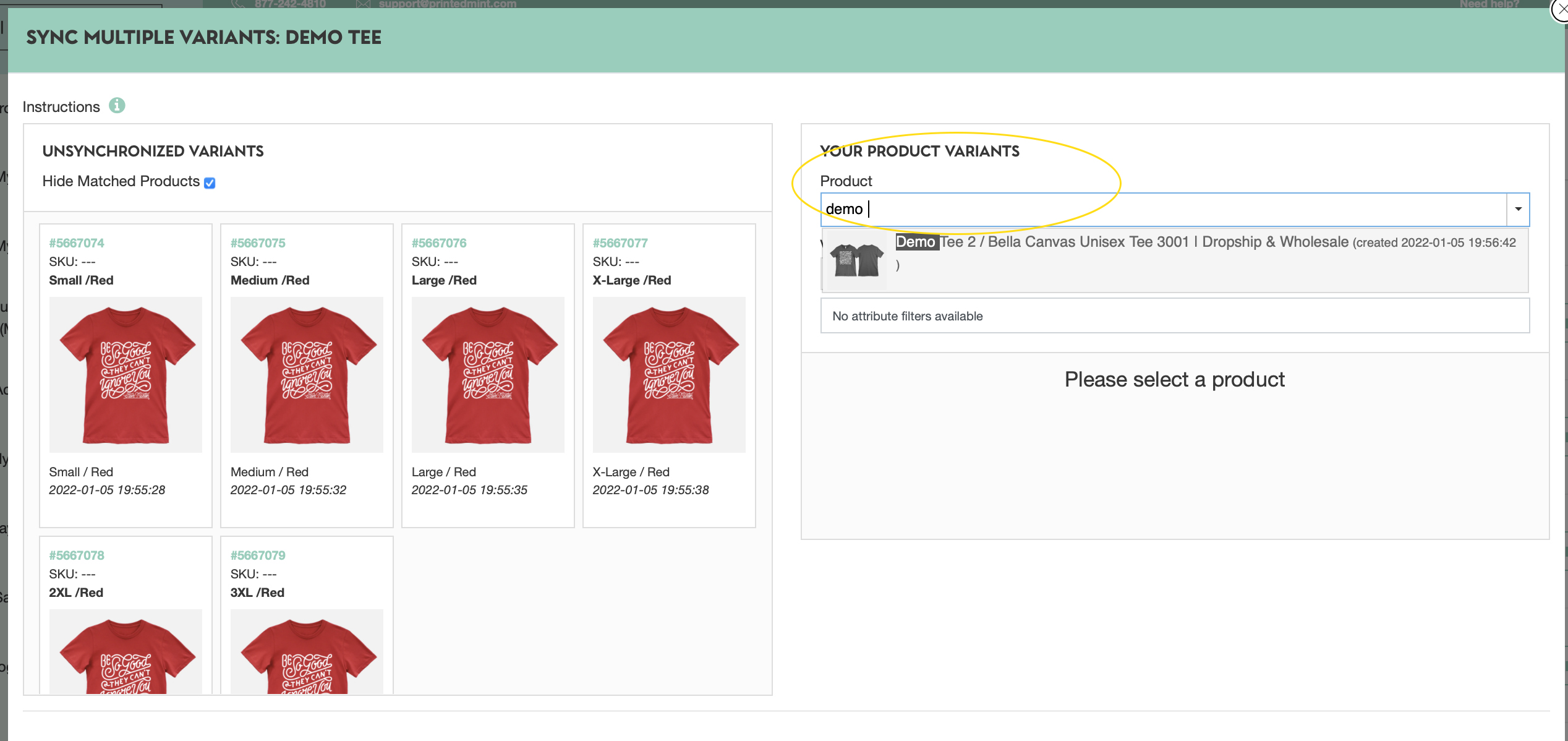
4. Match variants to their Printed Mint Product Listing
5. Select "Apply Actions"
Congratulations! Your product listings are now connected to their corresponding Printed Mint products and Designs!
Order Details
Once your store is integrated, your store's open orders will sync to your Printed Mint Order Draft or Processing Tab (if applicable).
For immediate order fulfillment:
If you would like orders to be moved into the production queue immediately after they are placed, you must have the following:
1. Integrations with synced products
2. Shop settings set to automatic billing + automatic approval
For Delayed Order Fulfillment:
If you would like time to edit the items in an order, revise designs, add gift messages, change shipping information, and select packaging options before an order reaches the production queue, you must:
1. Set your shop settings to manually approve each order
2. Orders will then be placed in the "Order Draft" tab
3. Once you have adjusted each order accordingly, you may then manually push it into the production queue.
*Once your order is processing, you may Edit the Shipping Address by selecting Order Details.
Shipping Rates:
Once you connect your store to the Printed Mint App, we automatically push our product flat rate shipping profiles to your store.
When you push a Printed Mint product to your store, we automatically assign the correct Printed Mint shipping profile to the product.
You may change your store's shipping options by viewing your Printed Mint shipping profiles in your store. This page will allow you to add additional shipping options such as free shipping and increase or decrease the shipping rate based on your business needs.
NOTE: Current e-commerce platforms like Shopify and Etsy do not have the functionality to charge an extra shipping fee when your customer places an order for multiple items of the same product through the integration. Only the first product shipping fee is applied.
If your customer orders products from different product groups (for example, Mug and T-Shirt), the flat rate shipping fee will be calculated correctly: first item shipping price (group 1) and the first item shipping price (group 2).
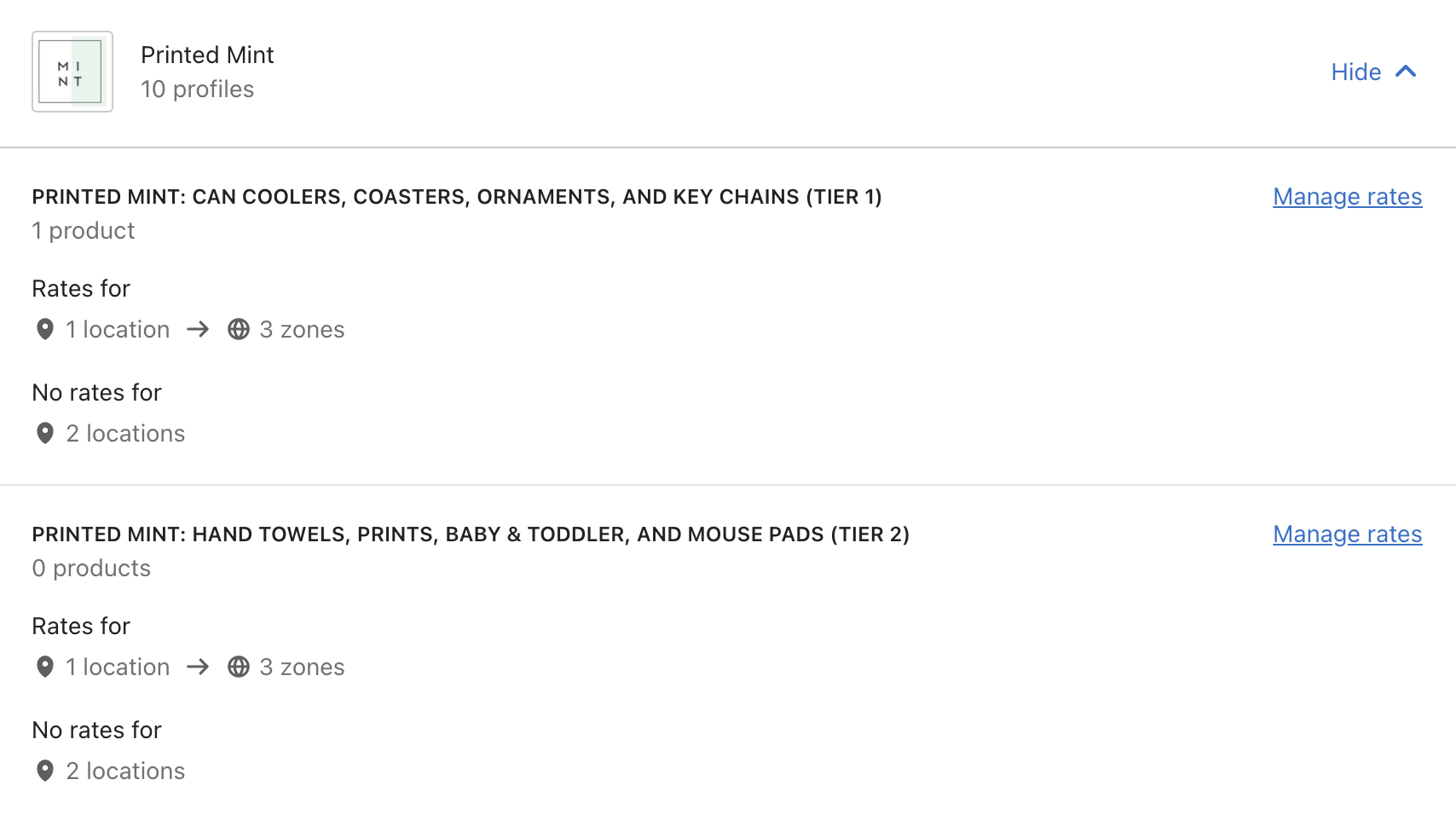
*Some retailers add the shipping fee to the retail price and offer free shipping.
Etsy Shipping Profile is located in your Etsy Store Admin/Settings/Shipping Settings/Shipping Profiles Tab
Shopify Shipping Profiles are located in your Shopify Store Admin/Settings/Shipping and Delivery/App Shipping Profiles
If you have any questions, reach out to us at support@printedmint.com. We are happy to answer any questions you may have.