Paige Nethers was pregnant with her first child when she got the idea. Instead of buying art for the nursery, she would hand-paint decor.
Paige didn’t consider herself an artist, by any means. She had grown up watching her grandmother create art, but that was the extent of her experience. Nevertheless, she picked up a paintbrush and started creating.
That’s how she began her career.
She started off slowly by selling handmade signs and wedding invitations.
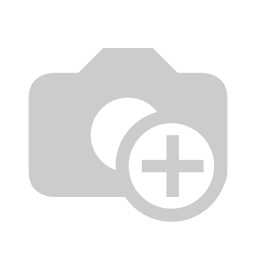 “As I built up my watercolor skills and perfected my craft a little more, I realized hand making signs was getting really old,” Paige said over Zoom. “The more paintings I acquired doing wedding invitations, the more I was like, ‘what am I doing NOT turning these into products?’”
“As I built up my watercolor skills and perfected my craft a little more, I realized hand making signs was getting really old,” Paige said over Zoom. “The more paintings I acquired doing wedding invitations, the more I was like, ‘what am I doing NOT turning these into products?’”
That’s when Nethers found Printed Mint. She used her digitized art to create unique mugs, tote bags, and dozens of other products from Printed Mint. She called her company Two Peas Paper Co.
“I’m so excited about the stuff I put out,” Paige said. “I love creating products I find meaning behind, and that’s been my huge drive behind improving my product line.”
Achieving this dream is not as far-fetched as it may seem. All she had to do was put her brush to paper and START.
Now, even Paige’s kids jump in on the action. For Father’s Day, they each designed their own product for dad.
If the kids can do it, you can too! Here are some great tips for digitizing your own art:
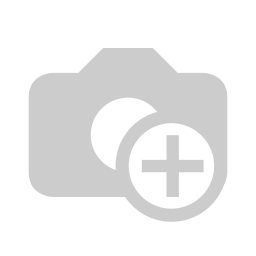
Take high quality photos.
Paige uses a basic scanner to digitize her artwork, but if you don't have one, focus on taking a photo with soft, even lighting.
Make sure there's no shadows and that colors appear accurate. With good lighting, even an iPhone can do the trick.
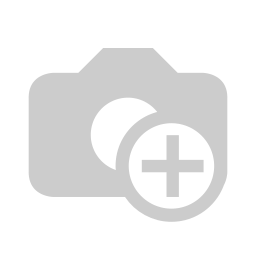
Edit your photo to ensure your art is print-ready
If you created your artwork on a piece of white paper, remove the background before uploading it into Printed Mint’s design editor.
If you took your photo at an angle, use the warp tool to fix the perspective of your photo.
Make sure you adjust colors to maintain accuracy.
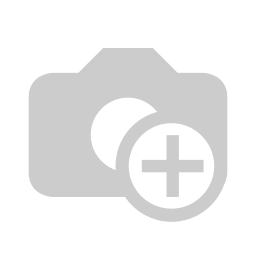
Put your artwork into our product templates
Use our templates to ensure that your artwork is positioned correctly on your chosen products. Check out our YouTube channel for a step-by-step guide to using templates in Photoshop and Illustrator.




